

Quick cite lets you copy and paste a pre-formatted source reference from a website or online database.
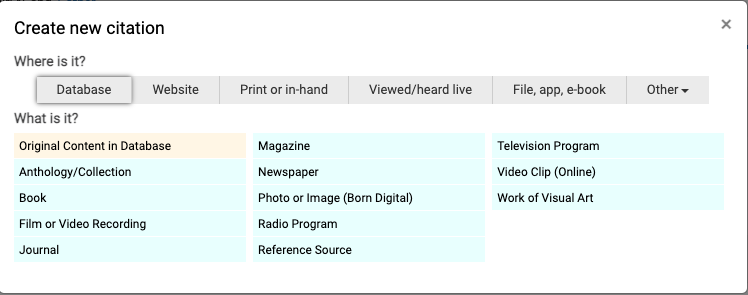

Copy the source reference into the Manually-edited citation text area provided. Follow the steps in the yellow box to review and make corrections where needed. Use the formatting Guide at the top of the page to help you.

Entering the publication or copyright date of the source will help sort the entry in relation to your other references. If you leave the field blank, NoodleTools still does its best to parse the date out of the reference you have pasted in.
When you save, the reference appears in the source list with a note, "This is a copy of a preformatted citation." This note does not appear when the bibliography is exported or printed.

What if we find a source that is not in one of our databases / does not have a NoodleTools import option?
Many students use Google Scholar to find reputable journal articles that are open access. If the source cannot be imported through NoodleTools you have two options
*A Digital Object Identifier (DOI) is a unique, persistent identifying number for a document published online. It appears on a document or in a bibliographic citation as an alphanumeric string of characters that that acts as an active link to the original digital object (journal article, report, etc.).
To import the citation follow these steps:

All our Databases include a functionality for exporting a citation of an article or journal article or portion of a book or an image directly into NoodleTools. This makes it super easy and efficient to "cite as you go"
The video below will explain where to find the "cite" button on our most commonly used groups of databases
Step by step process:

From the "import" Screen
