

Included in this video are ideas for:
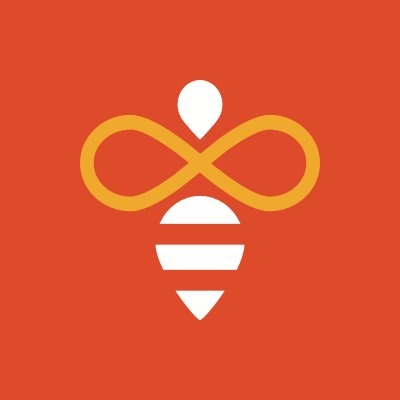
Normally, the syncing feature should be working on both OneNote app and OneNote online. However there are currently some “page distribution” issues for OneNote online, and the Microsoft product team has been working on it.
We recommend you therefore use the OneNote APP (make sure you have the latest version 16.37 - May20) and you encourage students using OneNote in Teams to "open in APP".
If you have an error message on OneNote online please take down the time and take a screen shot of the session ID. Send this to IT support to contact Microsoft product team to check from the backend.


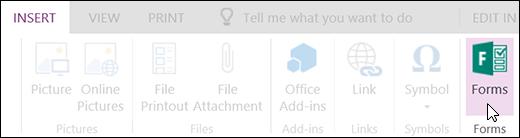
Despite our best intentions there are times when OneNote does not perform as desired. Below you will find a couple of the most common issues teachers/students may encounter and proposed solutions or ways to prevent them.
1. OneNote will not open in the browser
2. I do not see the same documents as my teacher / colleague / fellow student
3. My notebooks are very slow
4. I get a page "conflict" error


2. Select "Add or Remove Teachers"

3. Add teacher(s) by name or email address. Remove teacher(s) by selecting their name.
4. Confirm the list of teachers with access to your class notebook.
5. Select Update.
The teacher(s) you added will receive an email with a link to their notebook.

