

Posts are the main way you share content on a blog. You can include text, media or tables and organise them using tags and categories. These tips will help you work with posts effectively.
Categories are a great way to organise your blog. If you’d like to know how make a newcategory, click here. If you’d like to go back and add a post you have already made to a category, follow the steps below:





Categories are a useful way for you to organise the posts on your blog. It means that the visitors to your blog don’t have scroll through your entire blog to find something. A great example of a category would be ‘Portfolio’.
To create a category, follow the steps below.




To save a post for you (or someone else) to come and publish later, follow the instructions below:

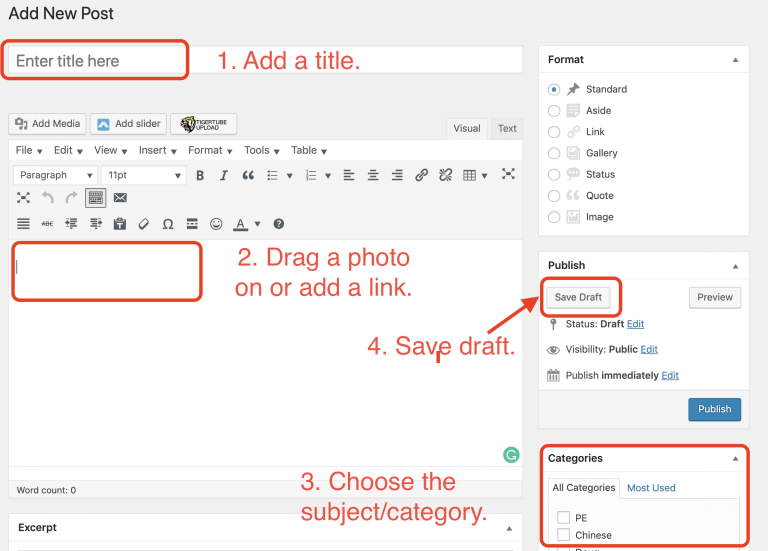
At the beginning of this year, you might have many posts or pages in your blog. If some of them you don’t want to display in the blog but you don’t want to delete, this will show you how to save them as drafts.
Pay attention on these 2 points:
1. The instructions below only demonstrates posts, but you can do the same thing for pages by selecting pages instead of posts.
2. If you have a lot of posts/pages you need to edit, don’t forget that you may need to scroll to your next lot of posts and repeat the process.
How to save posts to draft
1. Go to your blog dashboard
2. Click on posts
3. Click on Published
4.Select all by clicking in the box
5. Click Bulk Actions > Edit > Apply
6.Click on Status > Draft
This entry was posted in School Systems and tagged blogs, pages, post, wordpress by Leona Liu. Bookmark the permalink.
If you have shared an embedded TigerTube video in a blog or other platform, you may want to share or view the view on Tigertube using the video URL.
Here’s how:
1. Highlight the text that you'd like to use as the link.
2. Click on the link icon.
3. Paste in the link.
4. Click the arrow or hit enter on your keyboard.