

Here are some instructions and advice on where to go and what to use for online learning.
There are a number of reasons why your microphone may not be working. Please check each of these before you contact the help desk:
1. Make sure your system preferences are correct
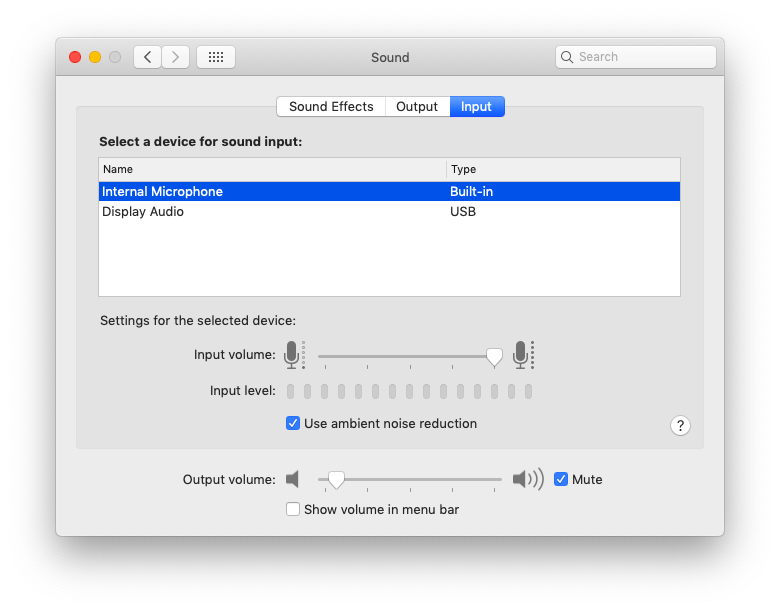 Go to system preferences
Go to system preferences
2. Check your system privacy
3. Switch on Dictation
This is an extremely useful tool to help with writing when you get tired!
4. Check the settings in Teams 
When you get to Education Perfect you MUST log in using your school name!

If you "CAN"T WRITE" on your student copy of the template in Assignment.
There are two different ways to "EDIT DOCUMENT" (Thank you to Mrs. Garretson for these examples)


How to Save your document after you've worked in it:

If you're having problems signing into FlipGrid please follow these steps:



You can change your profile picture AFTER you've posted your first video.

SORA on your iPhone / Android device
You can use the OverDrive app to borrow and enjoy digital titles from your library or school. The OverDrive app is available for Android and iOS.
Step 1:
Download the app from your device's app store.
iTunes (needs a VPN)
Step 2:
You now have access to the WAB OverDrive / Sora catalogue and can start borrowing books!
Here are the IT recommendations for new computers:
In your current computer make sure all your files are backed up to OneDrive - instructions here. First of all, the school image package for students is too big to transfer to your laptop remotely, and not all the software will be used in the current situation. (We can choose to install it after we are back on campus).
The most useful items:
1. The Programs/Software
a. Browser: Google Chrome, Safari
b. Microsoft Office package(word, excel, PPT, Teams, OneDrive, etc.). How to download/install Office will be shown on the bottom.
c. Team Viewer. Please check the attached instruction about how to use Team Viewer from Ms. Nadine.
2. Main Websites' address
WAB bookmarks
Ask your IT department for the WAB bookmarks file and instructions on how to import bookmark file to different browsers.
How to download/install Office Package?
Please log into the document below with your WAB email and password. Let us know if there is a password you need not included.
2. Make sure you sign into OFFICE 365
3. If you have any other NoodleTools tabs open in your Browser close them.

Please read this very carefully it is a guide to posting to online discussions.
In addition we would like you to respect the following norms during video chats:
