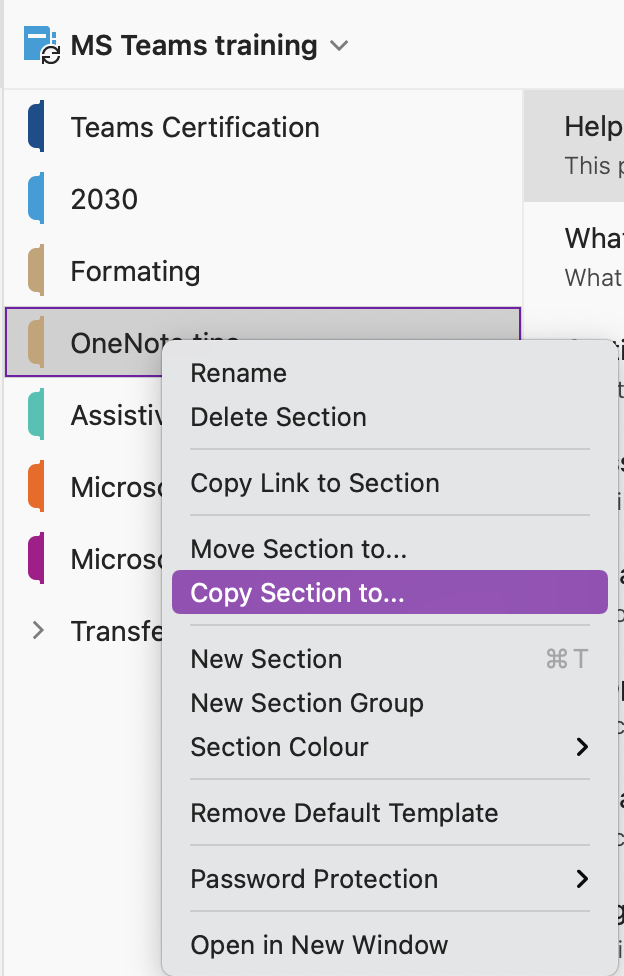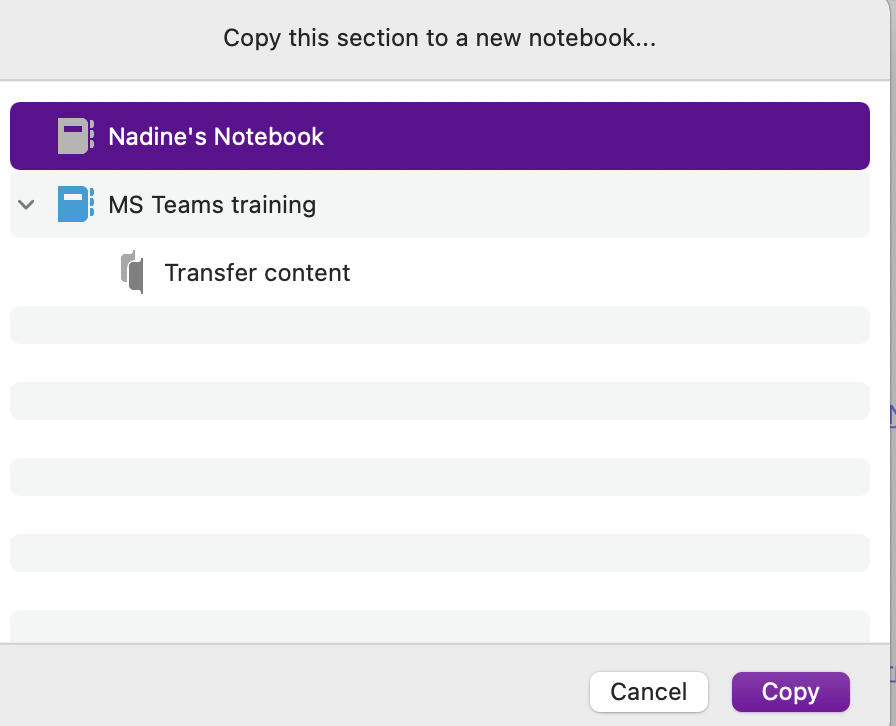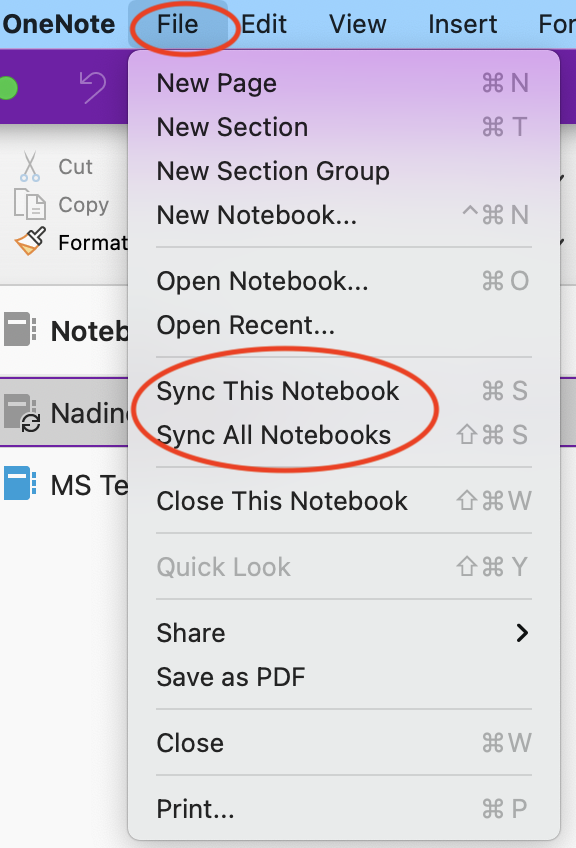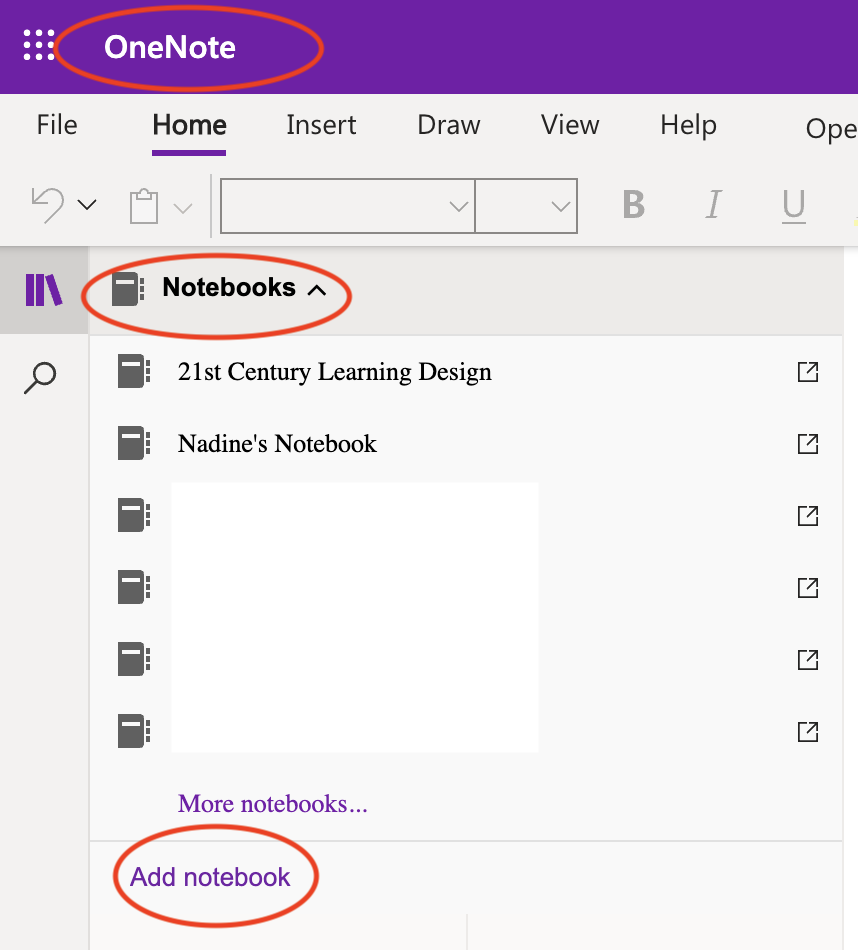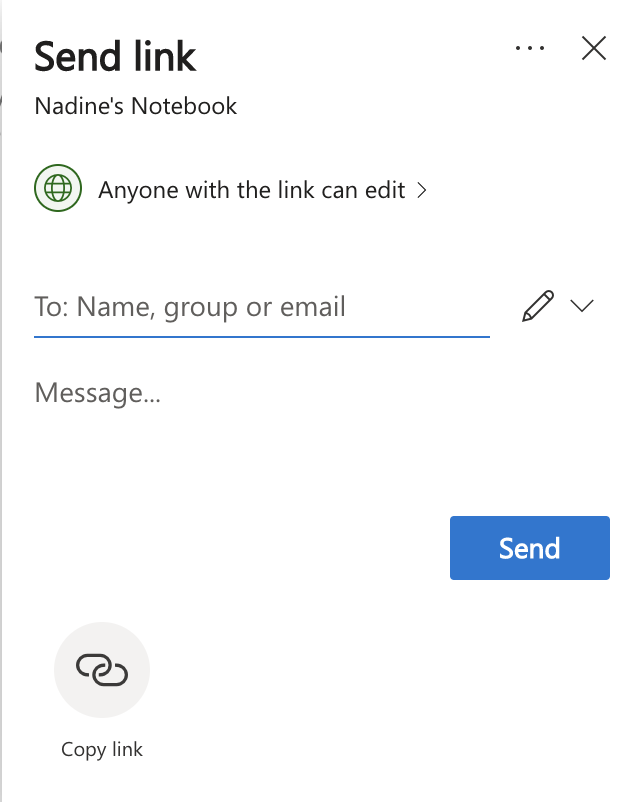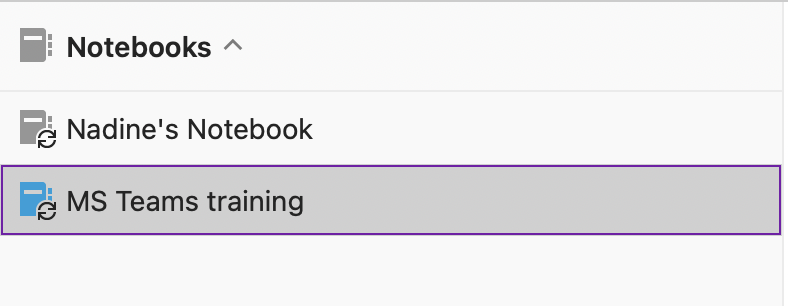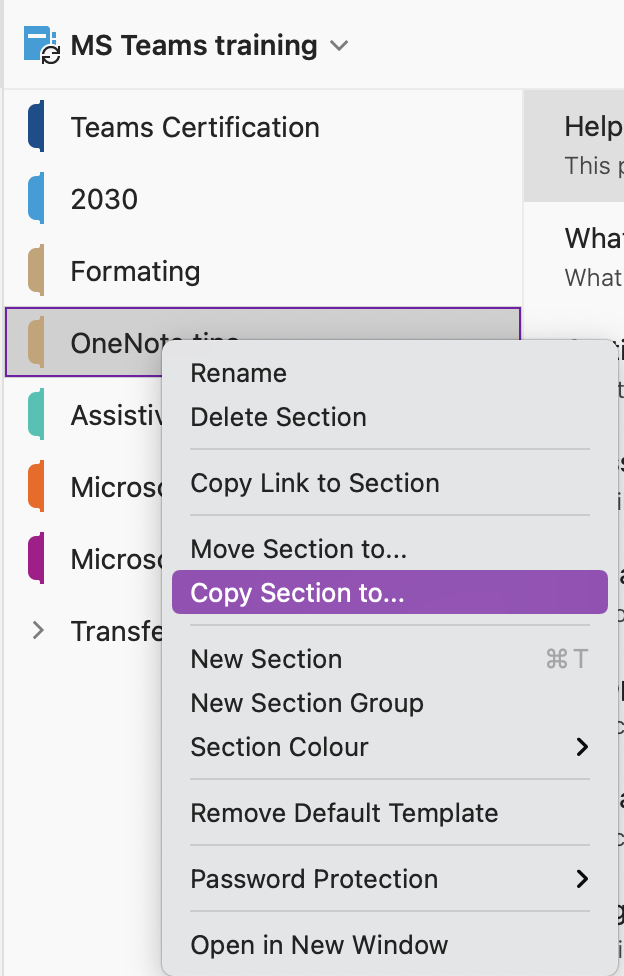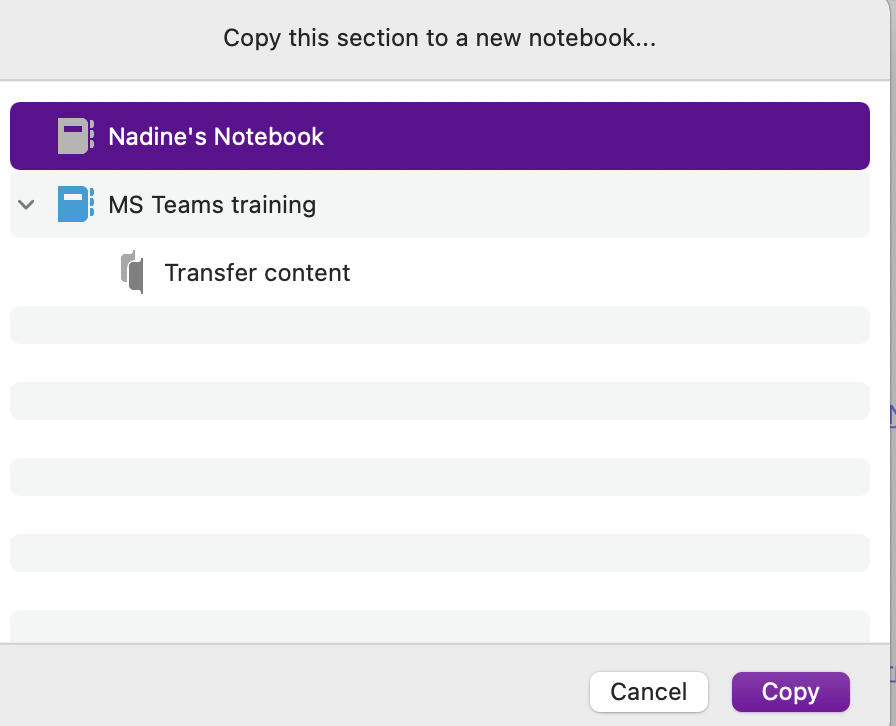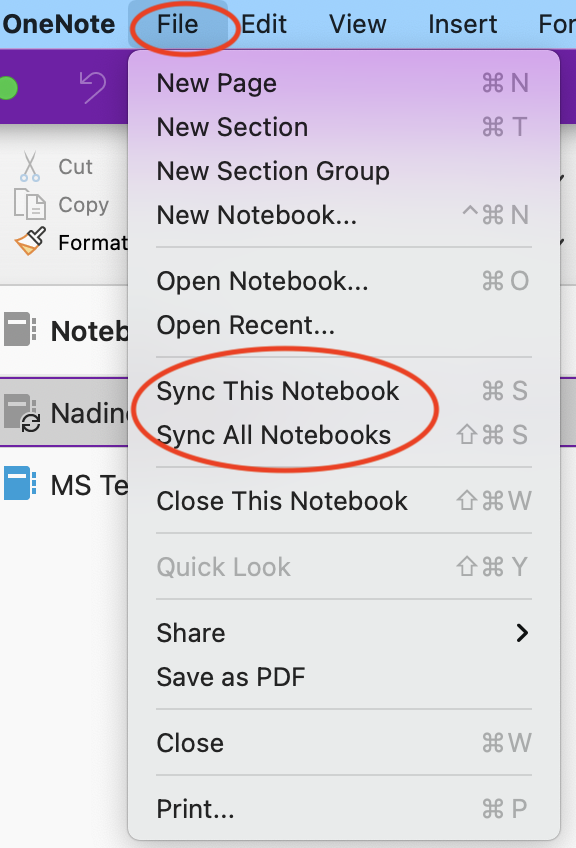Many teachers, especially in the MS and HS, have made good use of OneNote in their classes. If you would like to take copies of your OneNote notebooks, you will need to ensure you have another Microsoft account (either from your new school or by using Outlook.com). You will also need to go through the process one section at a time so be prepared for this to take a bit of time!
Please make sure that any school content in personal notebooks has been stored in your PYP / MYP or DP faculty teams
1. Setting up your external OneNote Notebook
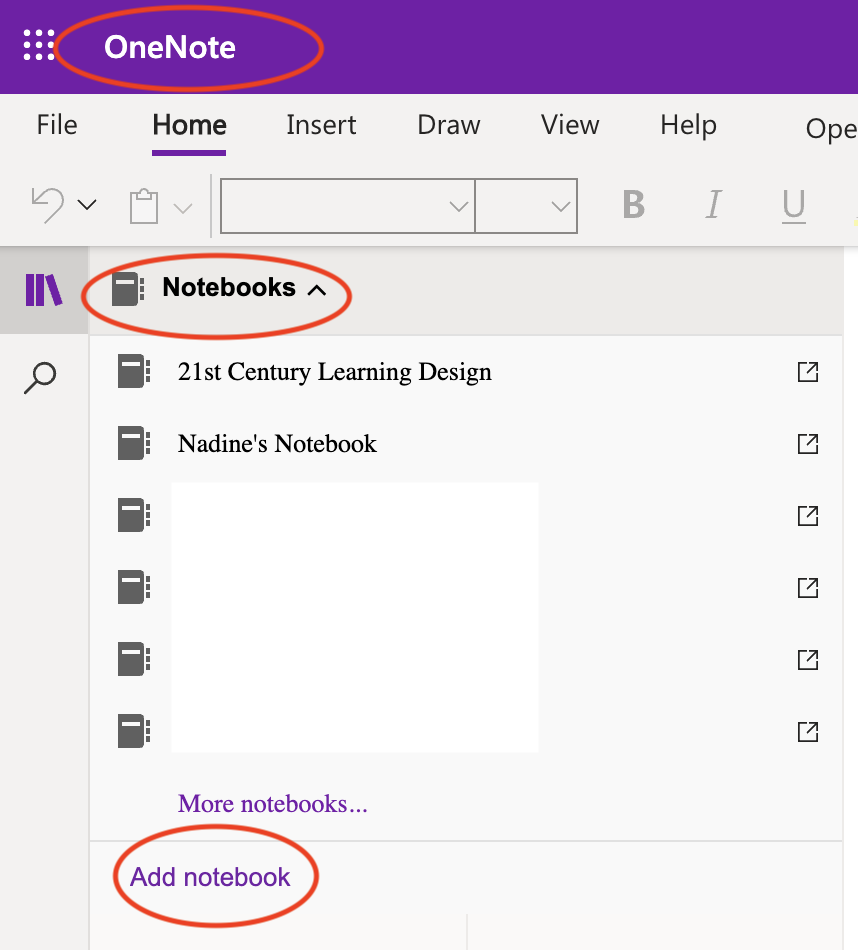
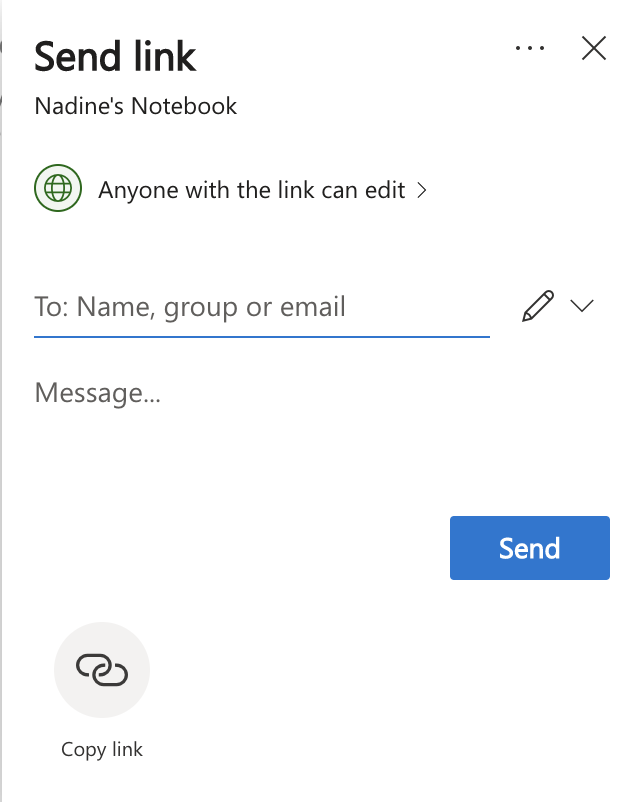
2. Go to the OneNote App

-
You need to do the following steps in the OneNote App - they cannot be done on the browser or in teams.
-
Open the Notebook you've just created with your personal email
-
Open the Notebook you want to copy content FROM
-
Both Notebooks MUST be open to perform the copying
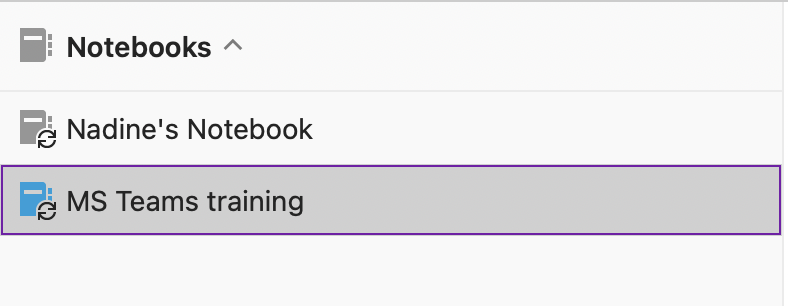
3. Copy the sections you need across