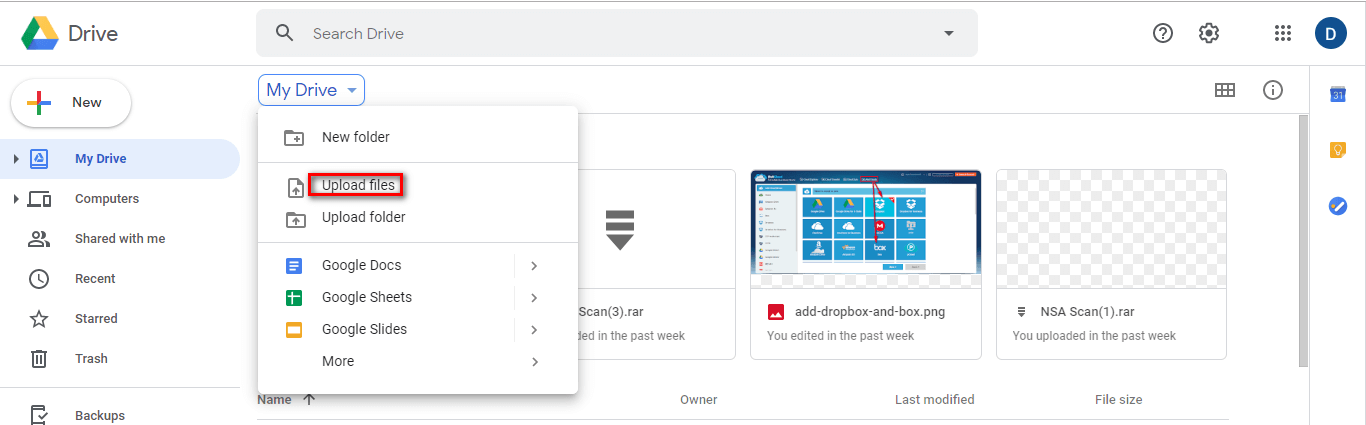The quickest way to move ALL of your files from your WAB OneDrive to your personal OneDrive is to use the app Mover.
**Please note that moving files might take some time, depending on how many files you have**
Perhaps plan to do this with an EdTech coach or overnight.
Please make sure that all school related folders and files are uploaded into your PYP / MYP or DP Faculty Team document files. You may have files on your computer or on your OneDrive - these should be identified and copied or moved across.
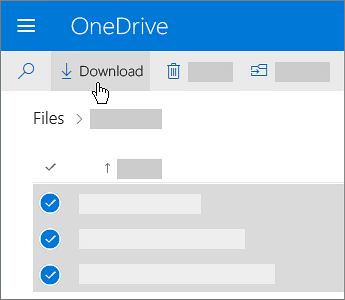
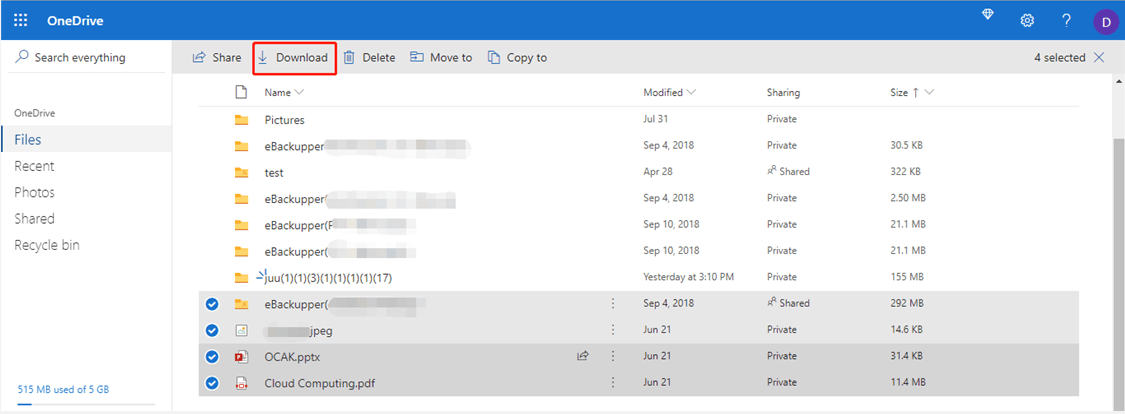
3. Log in Google Drive official website, click on the inverted triangle symbol next to “My Drive”, select “Upload Files” button and select files downloaded from OneDrive to upload to your Google Drive.